The Smashwords Style Guide does a superb job of explaining exactly how to reformat your MS Word document to conform to their submission guidelines—if you're using MS Office for PC. But! If you're on a Mac using Office 2008 or 2010, there's a giant hole in the explanation of how to create your Table of Contents. And of course, with no TOC, your document cannot be accepted in their Premium Catalog, thus not distributed to external retailers like Sony or Apple. Has anyone else had this problem?In brief, the Smashwords instructions for creating your TOC are:
- Manually type out your TOC headings (which are probably your chapter headings, as well as your title page, epigraph, prologue, etc.) at the beginning of your document.
- Go to each chapter heading or document section, highlight it, and choose from your menu or ribbon Insert -> Bookmark.
- Return to the opening TOC and individually highlight each manually-entered TOC entry. Once highlighted, right click, choose Hyperlink, and select the Bookmark label you assigned to that specific item. You should see this menu after you choose Hyperlink.
 However, if you're on a Mac, you see this menu.
However, if you're on a Mac, you see this menu.
 See the difference? There is no list of Bookmarks and no option to hyperlink to one.After a series of almost comic emails between Smashwords tech help and I, their final response was (apparently, since they never sent me a final response), "Sorry, can't help you." I guess no one at Smashwords uses a Mac. However, through trial and error, I figured it out and am glad to be able to share it with you.Here goes.
See the difference? There is no list of Bookmarks and no option to hyperlink to one.After a series of almost comic emails between Smashwords tech help and I, their final response was (apparently, since they never sent me a final response), "Sorry, can't help you." I guess no one at Smashwords uses a Mac. However, through trial and error, I figured it out and am glad to be able to share it with you.Here goes.
- Follow steps 1 and 2 above as described more fully in the Smashwords Style Guide to create your bookmarked chapter headings.
- Return to your manually-created TOC at the beginning. Highlight the first entry and right click on it. You will see the floating menu with the highlight option. Click on Highlight.
- Here's where things are different. As illustrated in the screen capture below, you'll need to add your Bookmark names to the "Link to:" field, starting with the pound sign (#). In geek-speak, your Bookmark is called an anchor and you're linking to it. You need to enter the Bookmark name exactly as you a typed it when you created it. Of course, the issue here is that you can't actually see the names you already created, so you'll either need to write them down separately or remember them. (NOTE: If there is a way to see them, I'd really appreciate it if you would send me that information in the comments. Thanks!) If things are working as described, the "Display:" field will auto-fill with what you've highlighted, and the "Anchor:" field will fill in as you type in the "Link to:" field.

- Choose "Enter" and voilà tout! You have a TOC entry that now correctly links to that chapter headings in your document. Repeat by linking the remaining TOC entries to their respective chapter headings or document sections, then link each of the chapter headings and sections to the TOC as described in the Smashwords Style Guide, and you're done.
I hope folks find this helpful. Please feel free to send me any questions via Twitter at @TammySalyer or in the comments.
Enjoy what you've seen so far? Subscribe by using the 'Click to Follow' button or enter your email near the top of the page, and never miss a post.
All content copyright unless otherwise specified © 2008-2013 by Tammy Salyer, writer. All rights reserved. Permission is granted to use short quotes provided proper attribution is given.